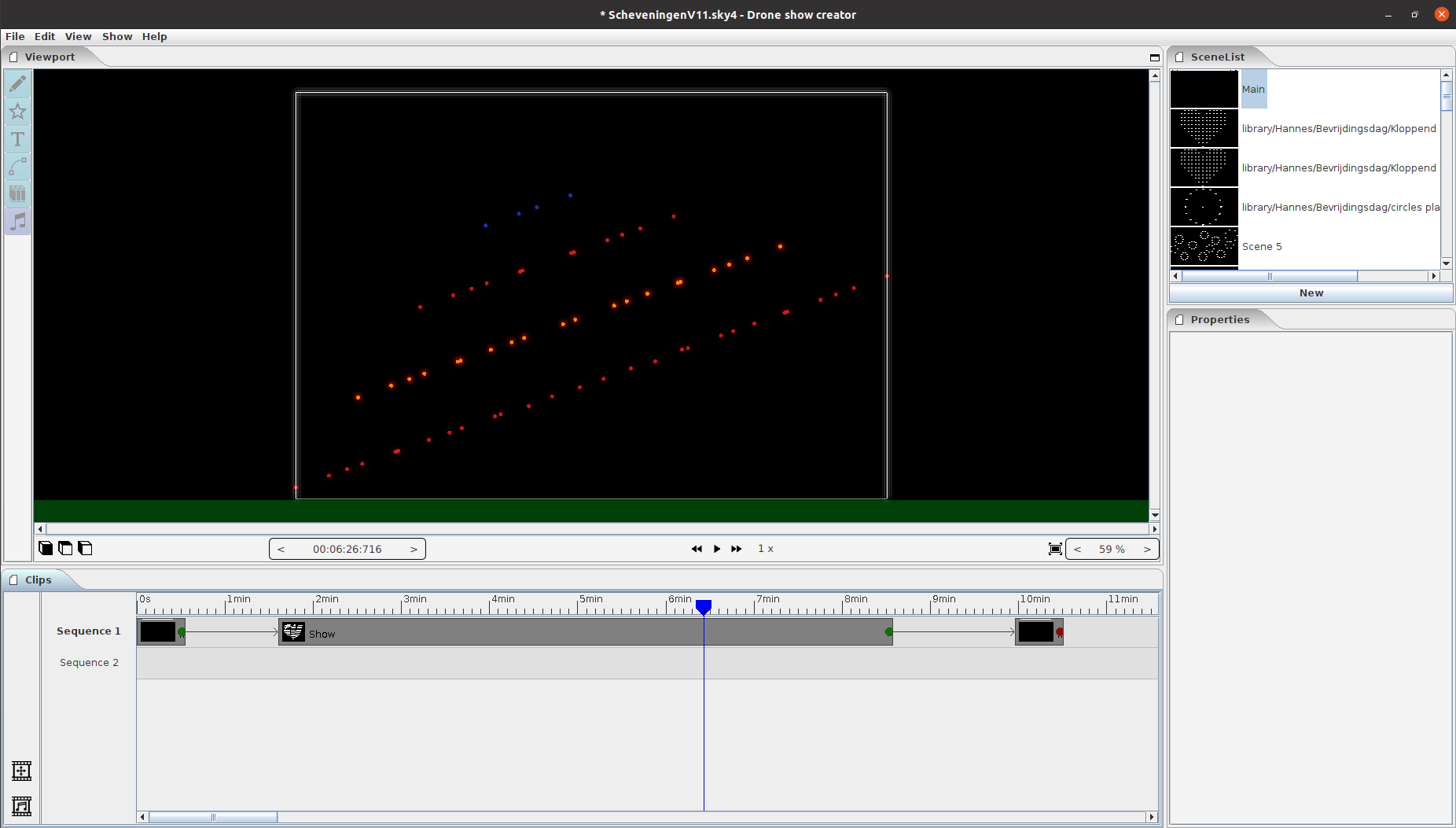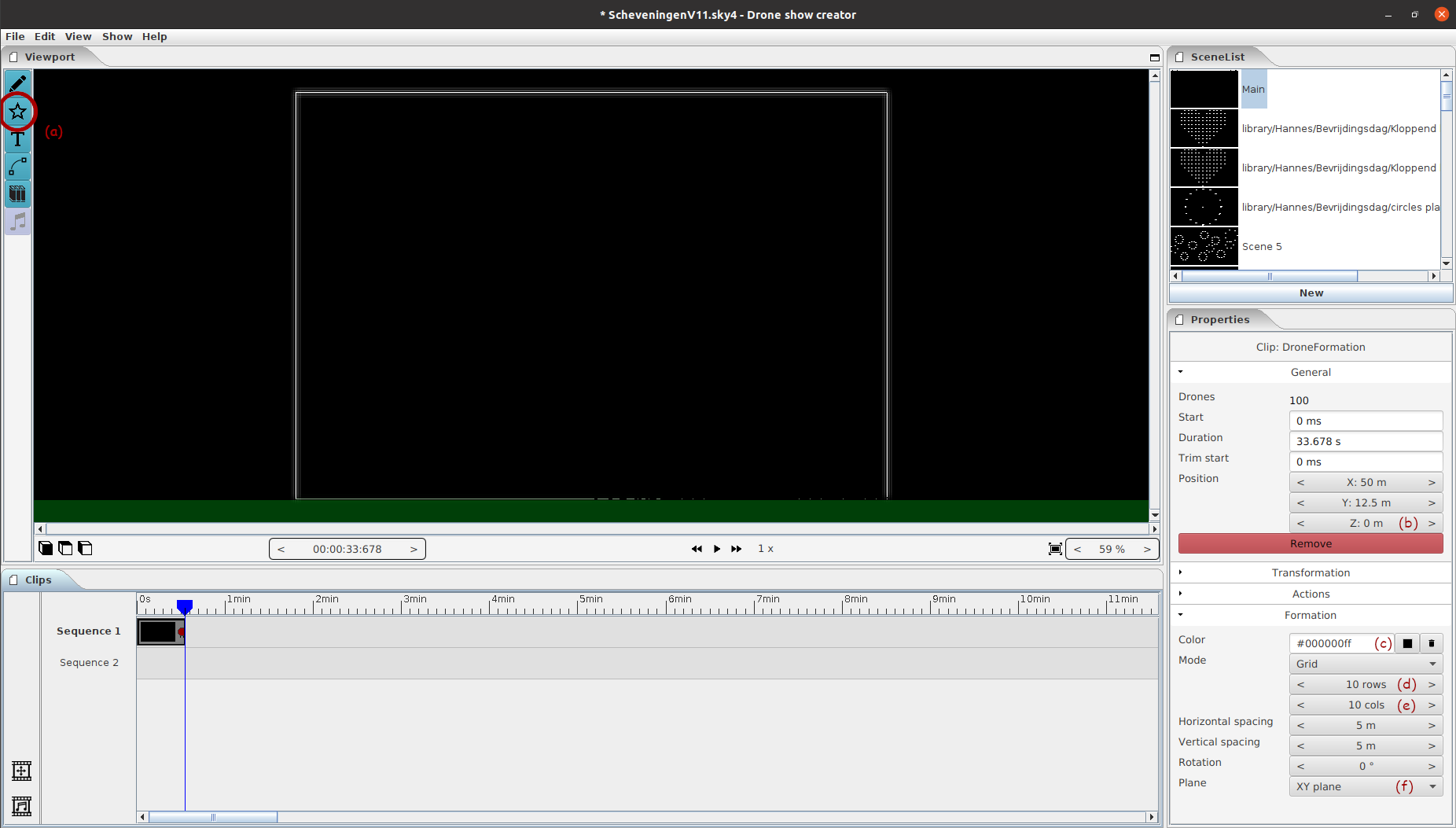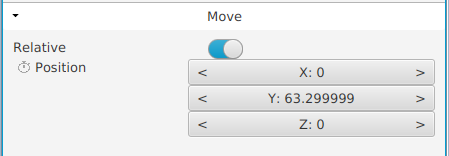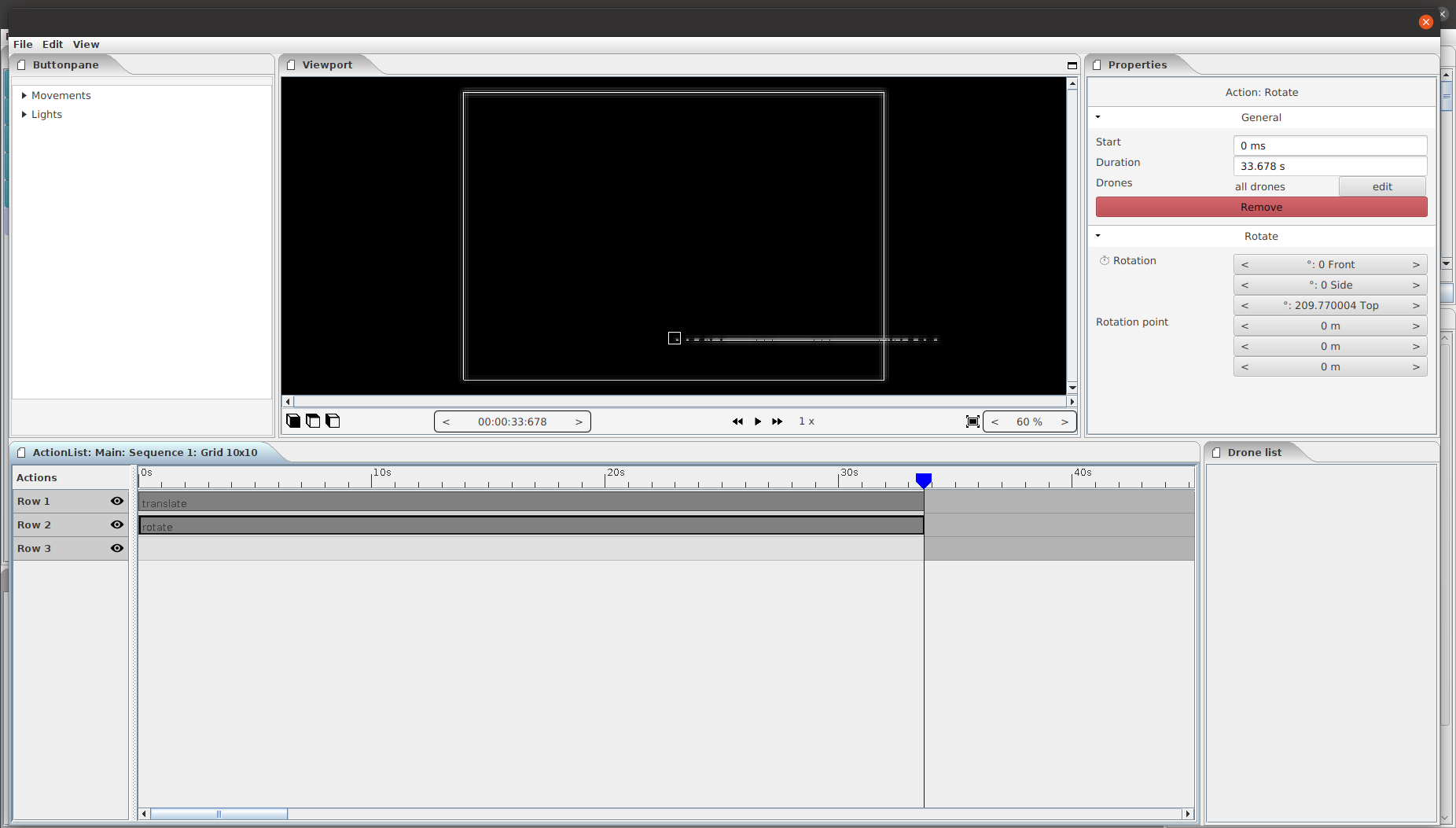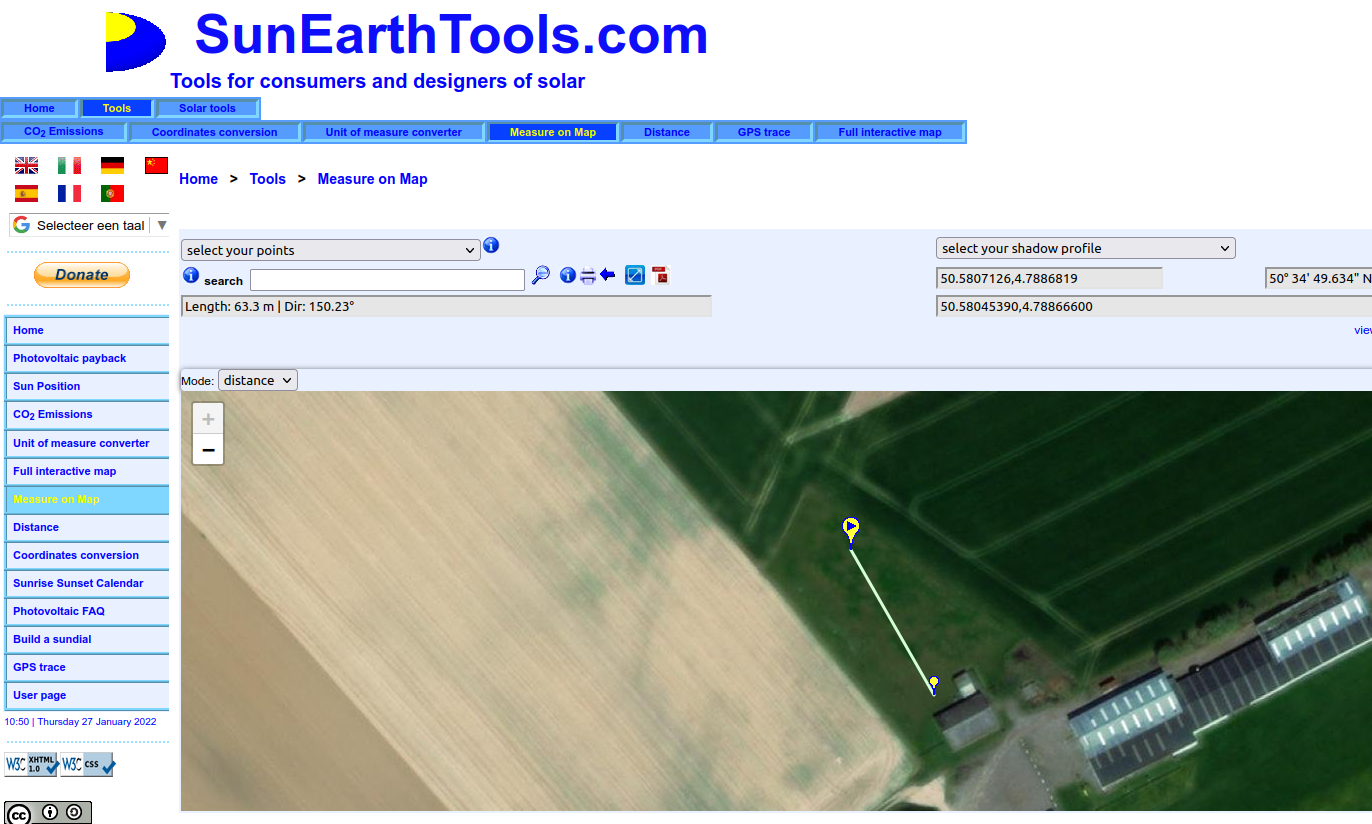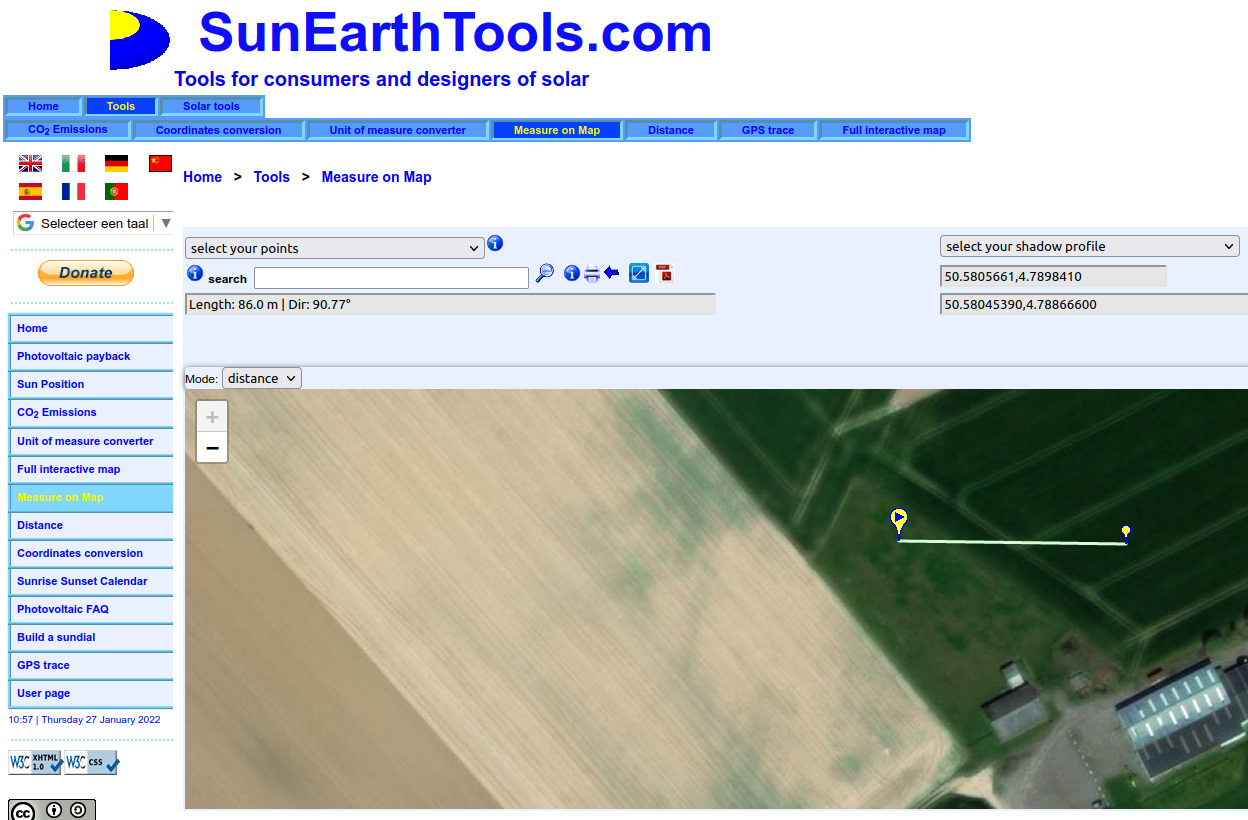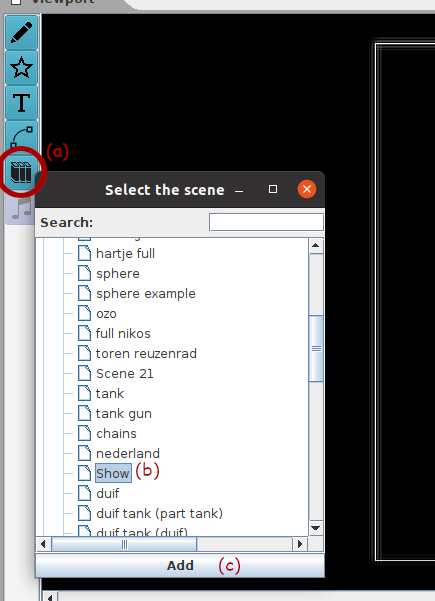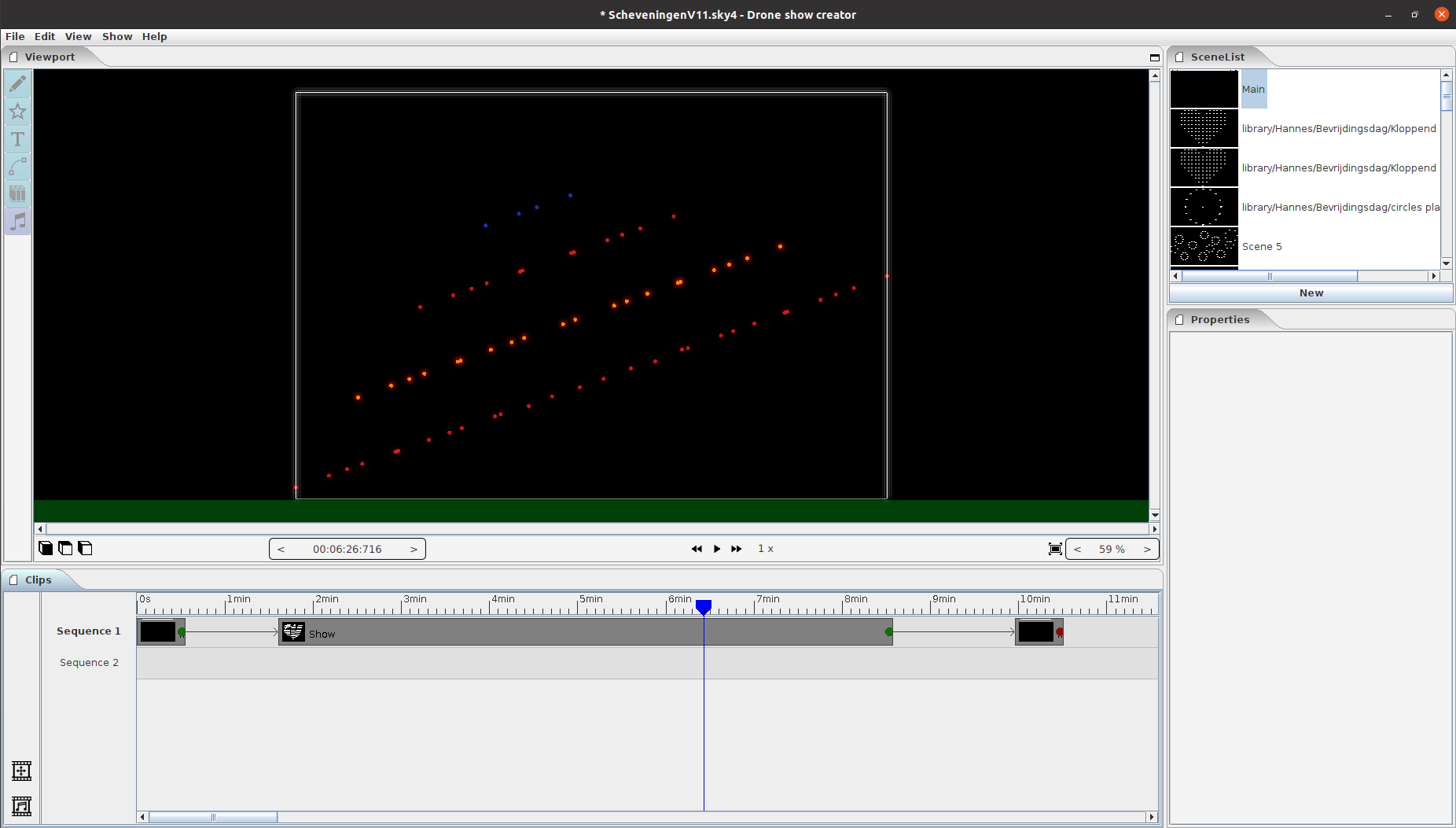Tutorial: Take off and landing
In a lot of execution software the landing and takeoff is part of the execution. Though in some cases this procedure is expected to be part of the show itself. In that case we have added instructions on how to add this to the show.
Preparation
First check your execution software if takeoff and landing is part of their procedures. If it is you can ignore this tutorial and follow the instruction in your execution software.
1. Selection of the takeoff location
First we need to know the distance and bearing of the takeoff zone w.r.t the show location.
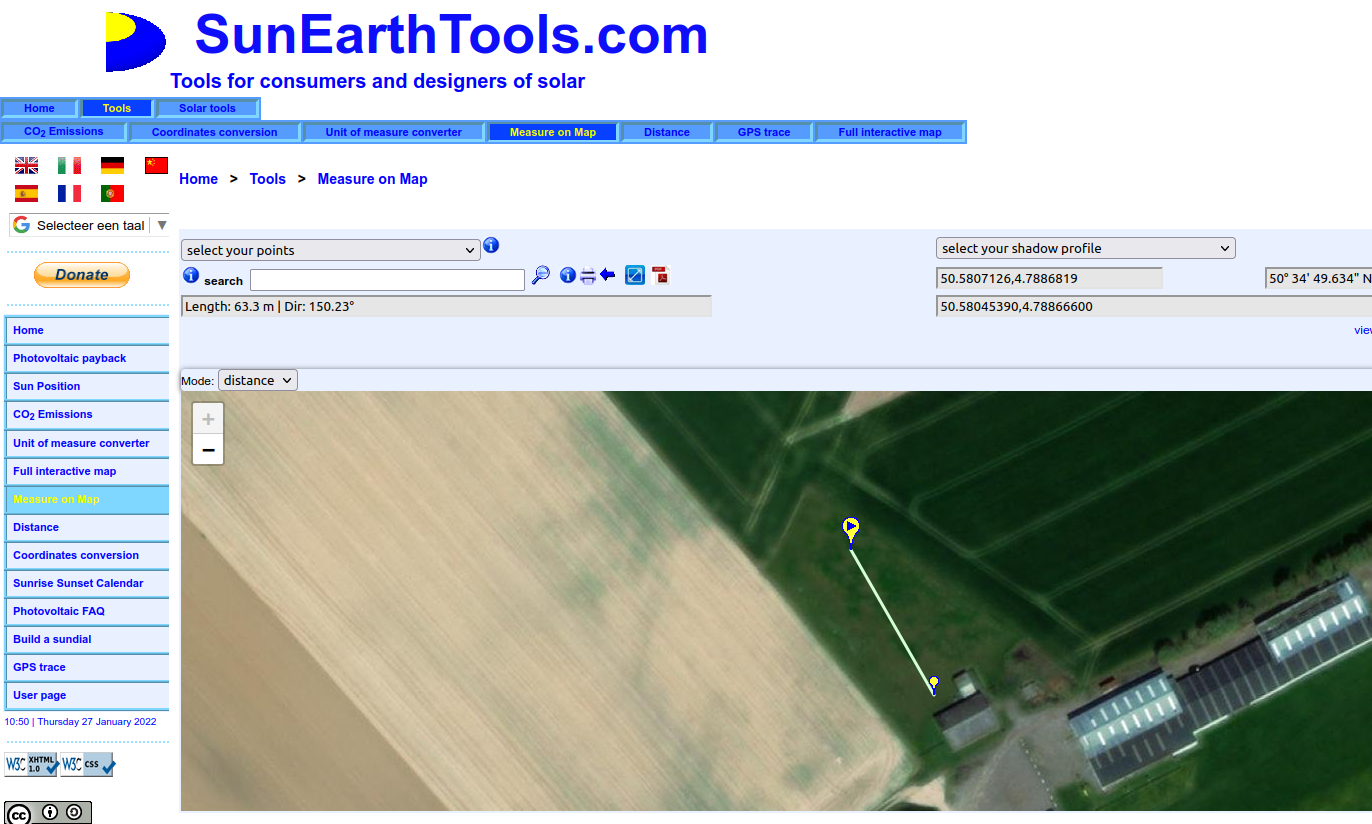
- Go to
https://www.sunearthtools.com/dp/tools/pos_earth.php
- Select the middle point of where the show should execute.
- Change the measure tool to "distance".
- Select the middle point of the takeoff zone.
- Now you should get the distance and bearing. In our example we get "Length: 63.3 m | Dir: 150.23°"
2. Deciding where the public will be
In order to rotate the show towards the public (if needed) we also calculate the direction of the show.
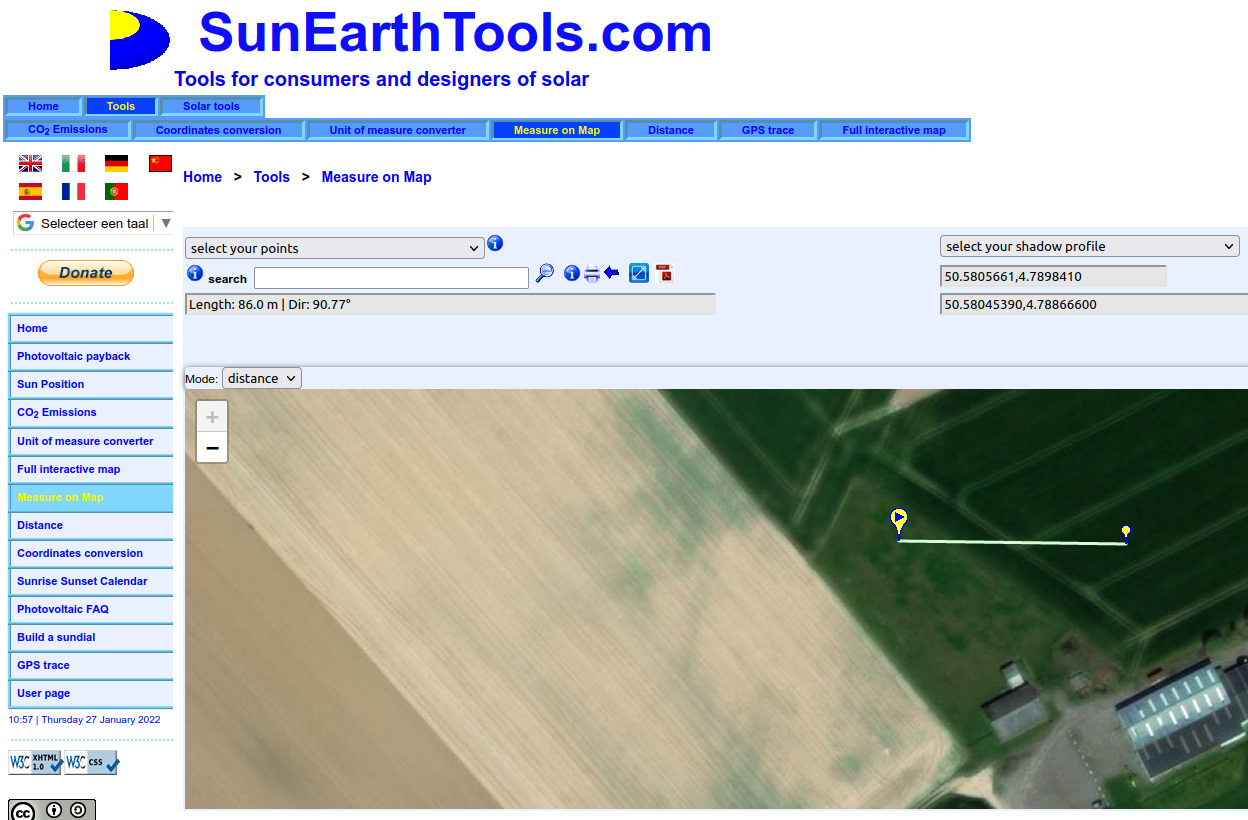
- Go to
https://www.sunearthtools.com/dp/tools/pos_earth.php
- Select the middle point of where the show should execute.
- Change the measure tool to "distance".
- Select where the public will be
- Now you should get the distance and bearing. We only need to know the bearing: Dir: 90.77°
3. Preparation of the show
We make sure the "Main" scene is empty, since we will add the procedure there. If it is already empty you are already set and you can go to the following point.
- Right click on the "Main" scene
- Select "Copy"
- This will create a copy of the "Main" scene called. "Main 2". Feel free to rename this to "Show"
- Select the "Main" scene again
- Select all clips and remove them.
Creating the clips
Now we will add the takeoff positions, takeoff, the show and the landing in the "Main" scene.
Takeoff positions
- Create a formation clip for the start positions
- Adjust the settings:
- Z position: 0
- Color: black
- Number of columns and rows to contain the amount of drones
- Plane: XY plane
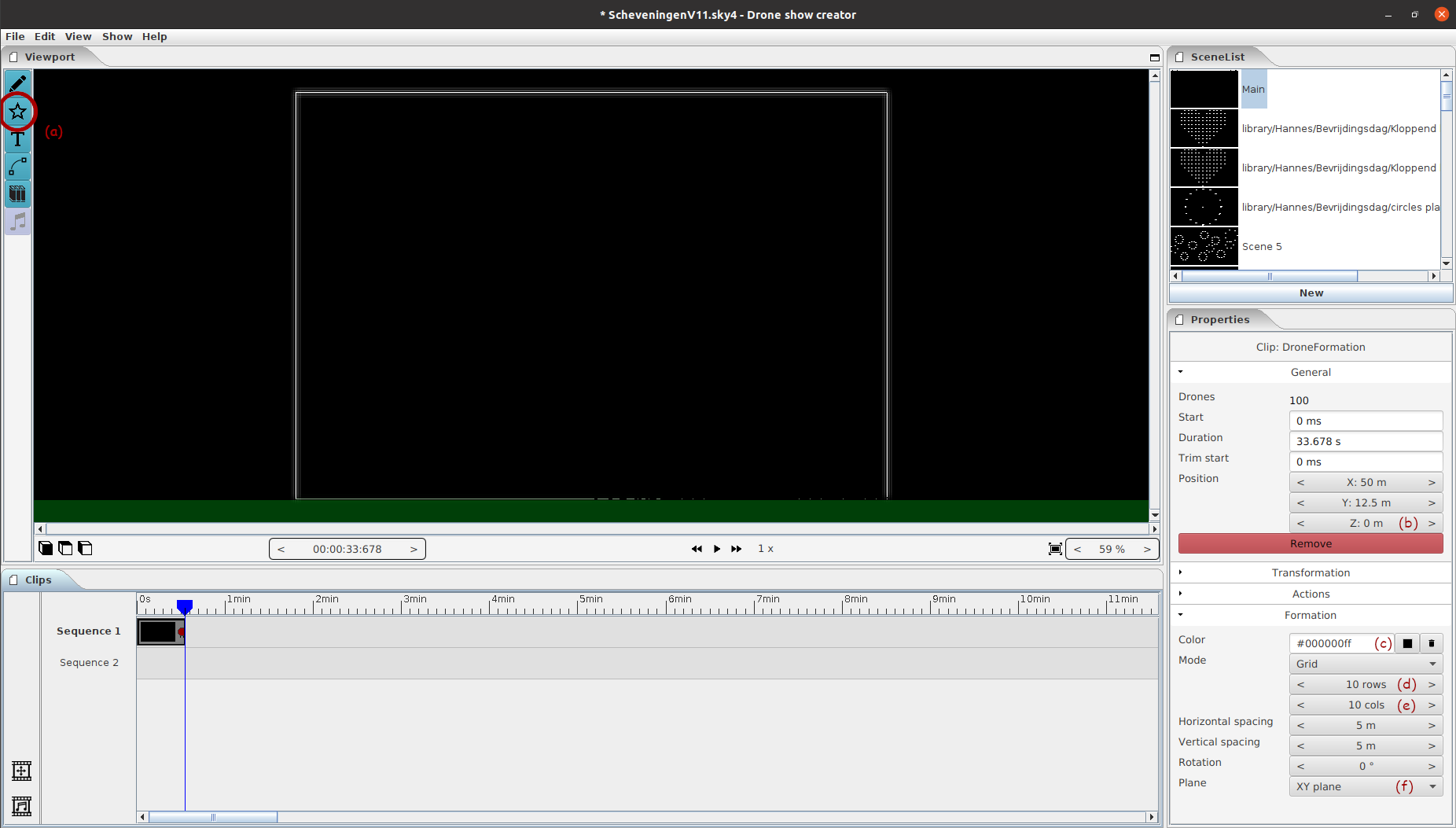
- Edit the actions of the clip
- Add a fixed "translate" as action
- "X" and "Z" value of the translation should be 0.
- "Y" value of the translation should be the distance to takeoff location. (In our example: "63.3 m").
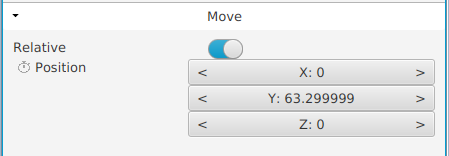
- Add a fixed "rotation" as action
- "Top" rotation should be "360° - Bearing" (In our example: 360° - 150.23° = 209.77°).
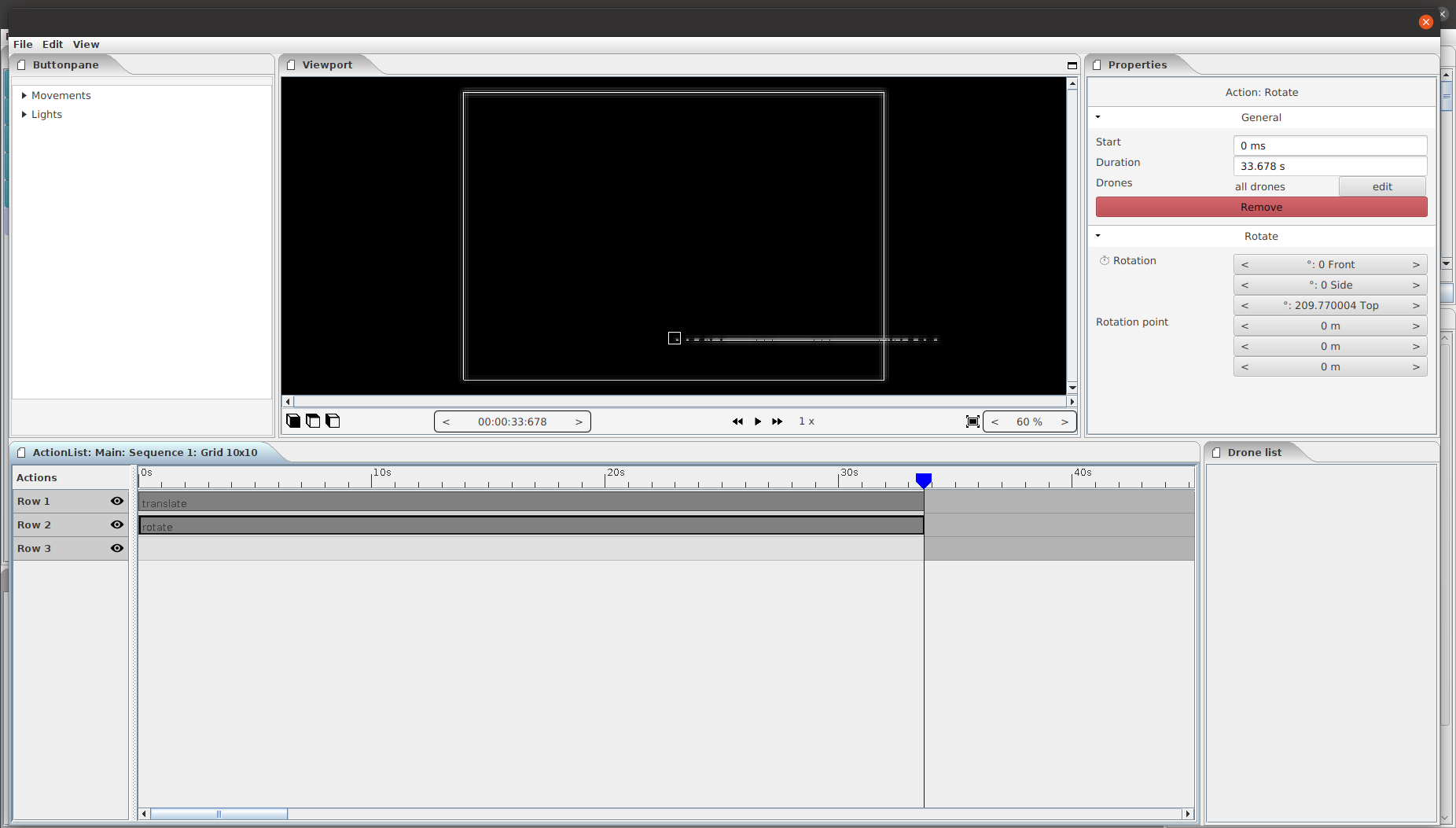
Add the show
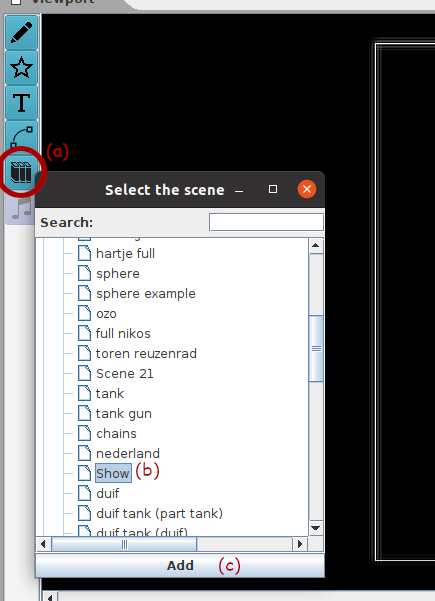
We will now add the show as a 'scene clip' This is done by clicking on the library icon and selecting the "Show" scene. We move the scene a little bit to the right to give the takeoff procedure time.
Add the landing
Now we just the takeoff clip and paste it after the show. This can be done by right clicking on the takeoff clip and pressing "copy". Afterwards move the time indicator to a bit after the "Show" clip and press "CTRL + V". Now your timeline should like
as following:

Connecting
We connect the scenes with each other using tweens. We do this by dragging from the red dot on the takeoff clip to the "Show" scene clip. We do the same from the red dot on the "Show" scene clip to the landing clip. If the amount of drones match between
the clips the dot should become green.

Note: remember to adjust the movement algorithm from "simple" to "A star" if you want to enable advanced routing. Read more about tweens in our manual.
Final result
Now you should have something like the following. With a location the drones takeoff and land.