3.3.2.1.4. Scale¶
You can have the layout enlarged or reduced from a starting position, such as the effect of fireworks that burst open. Via properties you can enter various details for the desired move.
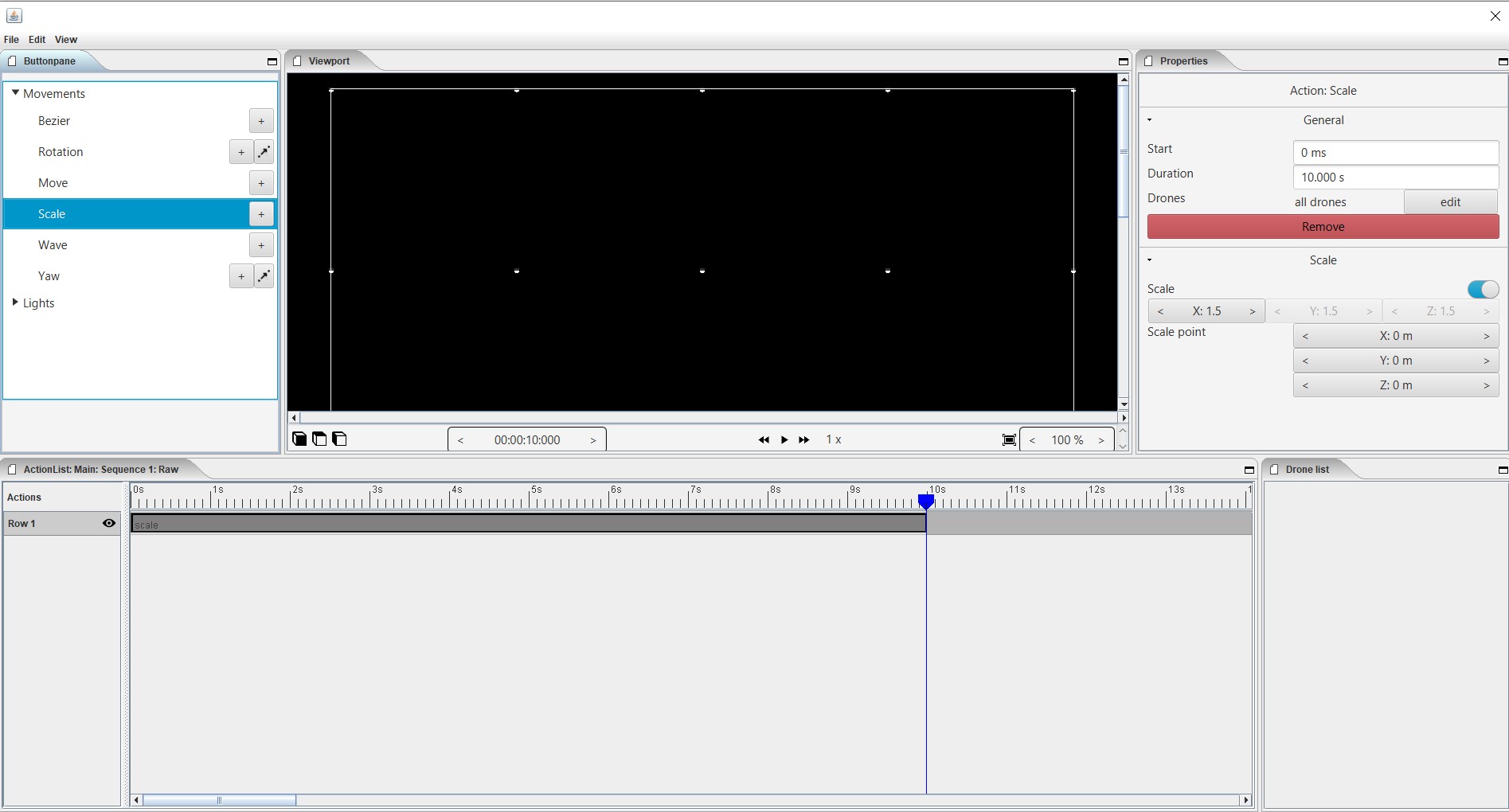
Properties
Start
Shows the time when a action scale starts. The unit is displayed in milliseconds. 3,000ms = 3 sec. You can always adjust the starting position numerically.
Duration
Specifies the duration of the action. The unit is displayed in milliseconds. 3,000ms = 3 sec. You can always numerically adjust the duration.
Drones
With drones you can make a choice to which the action is applies. You can apply the action to all drones, then choose “all drones” or you can apply the action to one or more selected drones and then choose edit => select the drone => use selected drone
Remove
With this button you delete the action that you have placed in the timeline.
Scale X Y Z
You have the option to scale the design of a clip or scene to a different format according to an X, Y and Z axis. Increasing the numerical value is increasing the format, decreasing the values is decreasing the format. Use the arrows left and right or click on the value to enter a new number. Next to the word “scale” you will find a slider, if this is on you can scale in proportion. If the slide switch is off, you can choose which X (= left, right), Y (= forward, backward) and Z (= top, bottom) axis you want to scale separately.
Scale point
Here you can determine the point from which the scaling takes place. You have the option to determine the scale point according to the 3 axes (= left, right), Y (= forward, backward) and Z (= top, bottom).
Keyframes
With a keyframe you can add a movement or application to your design. On the basis of a start and end point, you can place this application on the timeline of your clip or scene and move it as desired. Between these two points the action (scale) will be active. *