3.3.2.2.5. Gradient¶
Function in which the LED turns on and off, causing flashes of light on a regular basis. The discharge time can be set manually via properties.
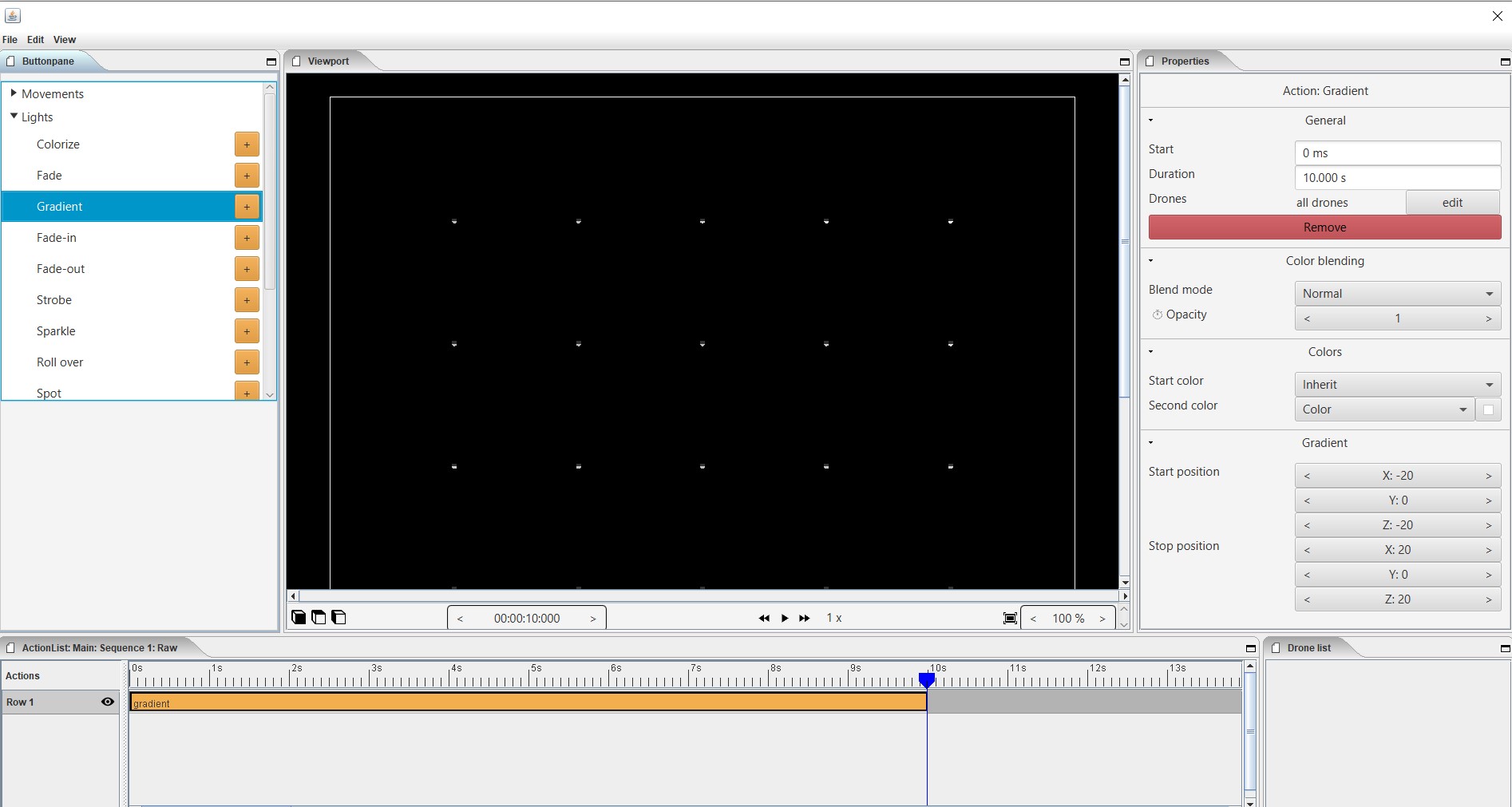
Properties
Start
Shows the time when a action gradiënt starts. The unit is displayed in milliseconds. 3,000ms = 3 sec. You can always adjust the starting position numerically.
Duration
Specifies the duration of the action. The unit is displayed in milliseconds. 3,000ms = 3 sec. You can always numerically adjust the duration.
Drones
With drones you can make a choice to which the action is applies. You can apply the action to all drones, then choose “all drones” or you can apply the action to one or more selected drones and then choose edit => select the drone => use selected drone
Remove
With this button you delete the action that you have placed in the timeline.
Blende mode
With blende mode you have different options to mix colors, an extra color on top of the basic color that is given from the start page.
Opacity
The higher the number, the darker the color.
Start color
This is the color with which the gradient is started. you can choose from 3 options.
Inherit
Inherit, here the program will always take the color that is just above the action in the timeline. Example row 1 = blue, row 2 = yellow and row 3 = gradient action => the gradient action on row 3 takes the color that is just above it, so from row 2 = yellow.
Color
Here you choose a color yourself via the colors range, HSB color or RGB color.
Random
The program will choose a color itself.
Second color
It is the color with which the gradient ends, here too you have the same options as at the beginning color.
Start position X Y Z
Determine the starting position where the gradient should start from the XYZ axis.
Stop position X Y Z
Determine the starting position where the gradient should stop from the XYZ axis.
Keyframes
With a keyframe you can add a movement or application to your design. On the basis of a start and end point, you can place this application on the timeline of your clip or scene and move it as desired. Between these two points the action (gradiënt) will be active. *