3.3.2.2.6. Image¶
With this function it is possible to place an image over a grid of drones.
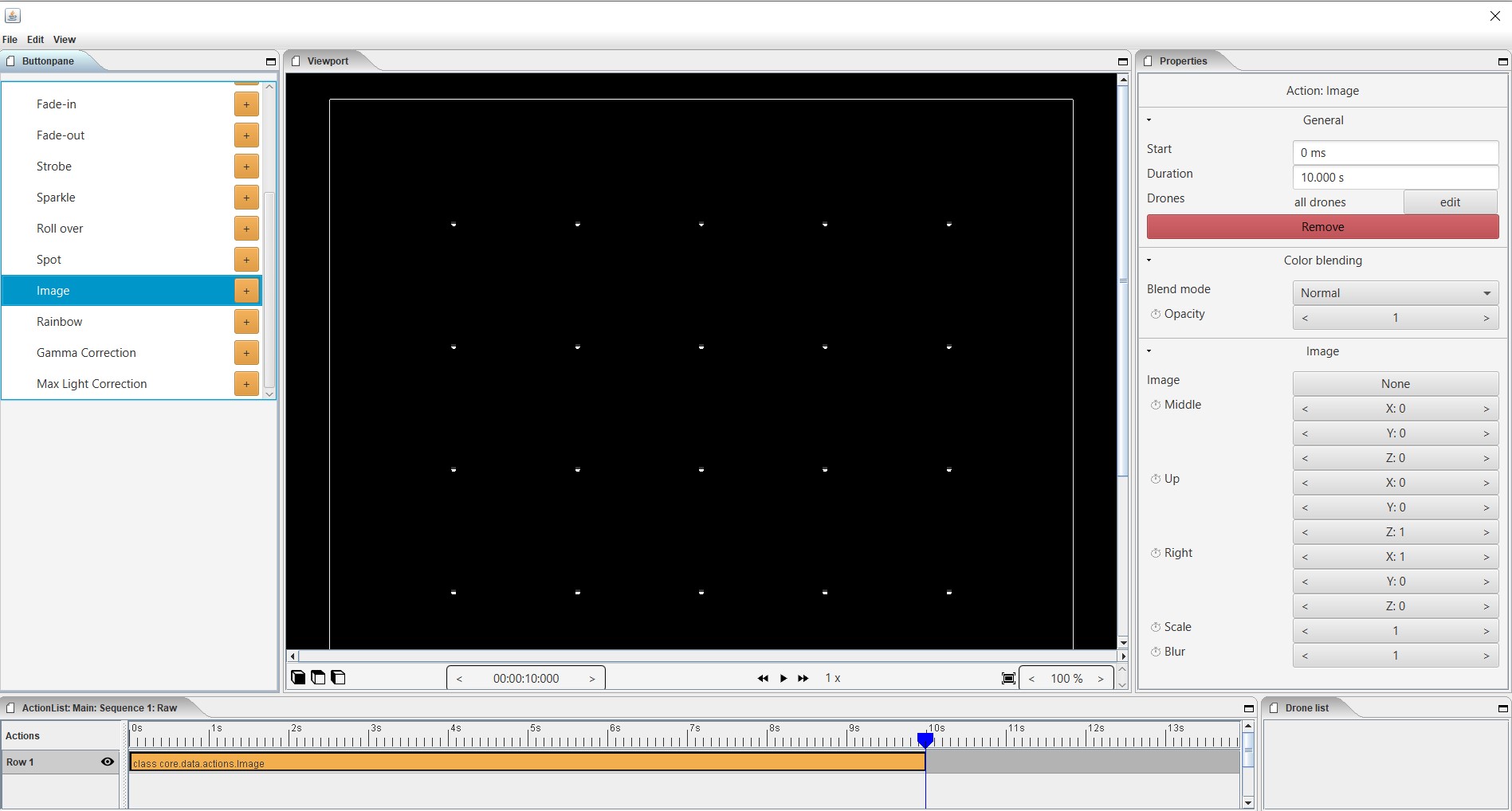
Properties
Start
Shows the time when a action image starts. The unit is displayed in milliseconds. 3,000ms = 3 sec. You can always adjust the starting position numerically.
Duration
Specifies the duration of the action. The unit is displayed in milliseconds. 3,000ms = 3 sec. You can always numerically adjust the duration.
Drones
With drones you can make a choice to which the action is applies. You can apply the action to all drones, then choose “all drones” or you can apply the action to one or more selected drones and then choose edit => select the drone => use selected drone
Remove
With this button you delete the action that you have placed in the timeline.
Blende mode With blende mode you have different options to mix colors, an extra color on top of the basic color that is given from the start page.
Opacity
The higher the number, the darker the color.
Image
click on “none” to select a photo from the brouser and place it in the layout, the photo will be projected on the number of drones.
Middle X Y Z
Position the photo relative to the drone grid via the center point on the XY and Z axis.
Up X Y Z
Position the photo relative to the drone grid via the top point on the XY and Z axis.
Right X Y Z
Position the photo relative to the drone grid on the right side on the XY and Z axis.
Scale
Schaal en positioneer de foto ten opzichte van het droneraster
Blur
Blur the photo on the drone grid will reduce the detail of the photo making it clearer.
Keyframes
With a keyframe you can add a movement or application to your layout. On the basis of a start and end point, you can place this application on the timeline of your clip or scene and move it as desired. Between these two points the action (image) will be active.