3.3.2.2.9. Strobe¶
Function in which the LED turns on and off, causing flashes of light on a regular basis. The discharge time can be set manually via properties.
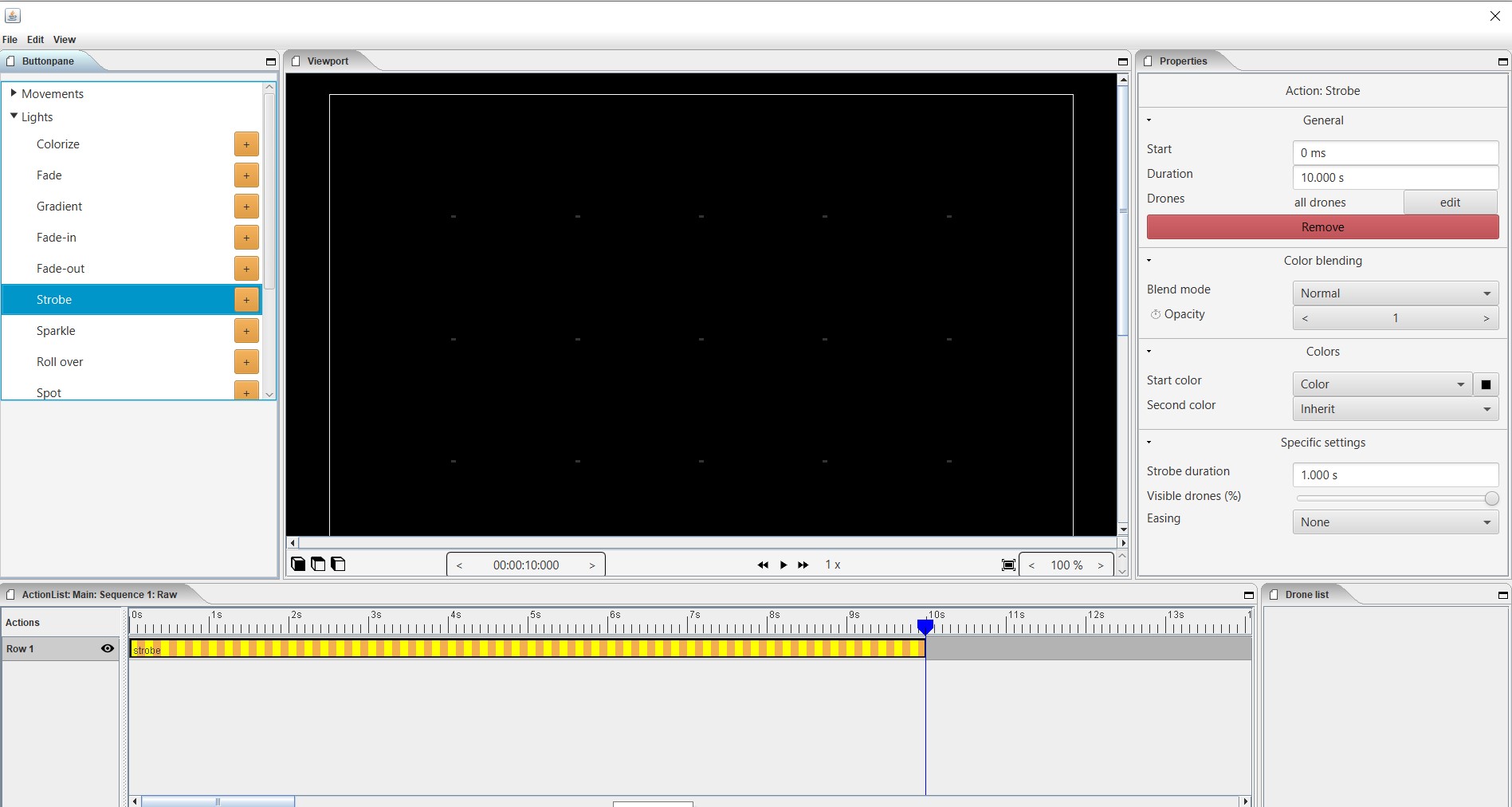
Properties
Start
Shows the time when a action strobe starts. The unit is displayed in milliseconds. 3,000ms = 3 sec. You can always adjust the starting position numerically.
Duration
Specifies the duration of the action. The unit is displayed in milliseconds. 3,000ms = 3 sec. You can always numerically adjust the duration.
Drones
With drones you can make a choice to which the action is applies. You can apply the action to all drones, then choose “all drones” or you can apply the action to one or more selected drones and then choose edit => select the drone => use selected drone
Remove
With this button you delete the action that you have placed in the timeline.
Blende mode
With blende mode you have different options to mix colors, an extra color on top of the basic color that is given from the start page.
Opacity
The higher the number, the darker the color.
Start color
Inherit
Inherit, here the program will always take the color that is just above the action in the timeline. Example row 1 = blue, row 2 = yellow and row 3 = gradient action => the gradient action on row 3 takes the color that is just above it, so from row 2 = yellow.
Color
Here you choose a color yourself via the color fan, HSB color or RGB color.
Random
The program will choose a color itself.
Second color
Inherit
Inherit, here the program will always take the color that is just above the action in the timeline. Example row 1 = blue, row 2 = yellow and row 3 = gradient action => the gradient action on row 3 takes the color that is just above it, so from row 2 = yellow.
Color
Here you choose a color yourself via the colors range, HSB color or RGB color.
Random
The program will choose a color itself.
Strobe duration
Here you determine how long the strobe’s flash lasts. Expressed in milliseconds.
Visible drones (%)
Here you can determine the number of drones that will flash simultaneously during the strobo action.
Easing
Nothing in nature moves linearly from one point to another. In reality, things tend to speed up or slow down as they move. Our brains are wired to expect these types of movements, so if you are animating you should use this to your advantage. Natural movement makes your users feel more comfortable with your design, which in turn leads to a better overall experience.
Linear
Strobe without any smoothing, the values increase in equal amounts.
Ease in
Strobe starts slowly and accelerates towards the end.
Ease out
Strobe starts quickly and slows down towards the end.
Ease in-out
Strobe starts slow, accelerates towards the center and slows back towards the end.
none
Strobe without easing function.
Keyframes
With a keyframe you can add a movement or application to your layout. On the basis of a start and end point, you can place this application on the timeline of your clip or scene and move it as desired. Between these two points the action (strobe) will be active.*