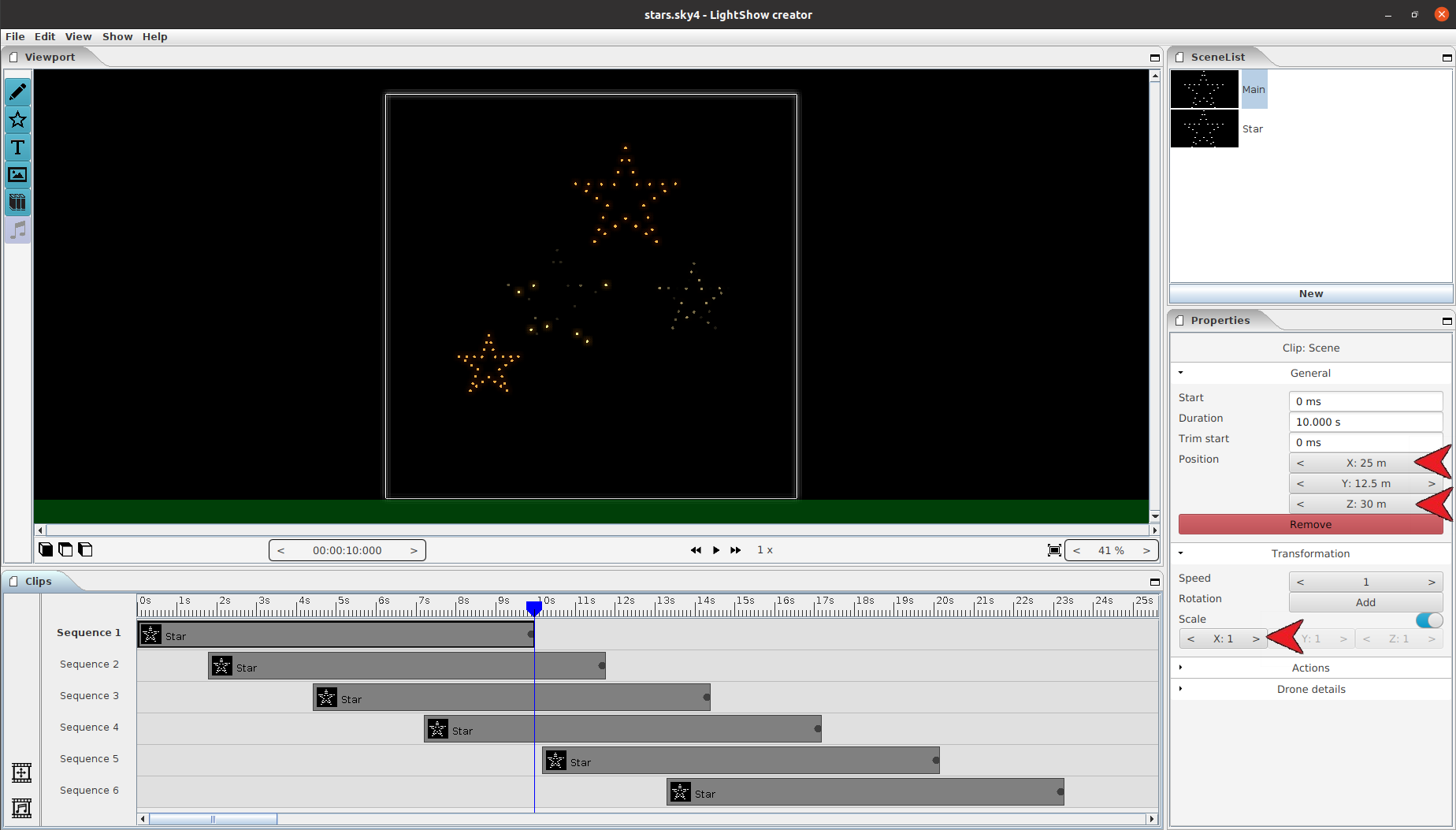4.6. Combine scenes¶
You can combine different scenes into one scene to easily create more advanced shows. One way is to create different scenes for different parts of the show and combine them in the Main scene. Or create one scene and re-use it multiple times in a scene.
4.6.1. Using library¶
When clicking on the library icon a new window will pop up. That window will contain all scenes that can get imported.
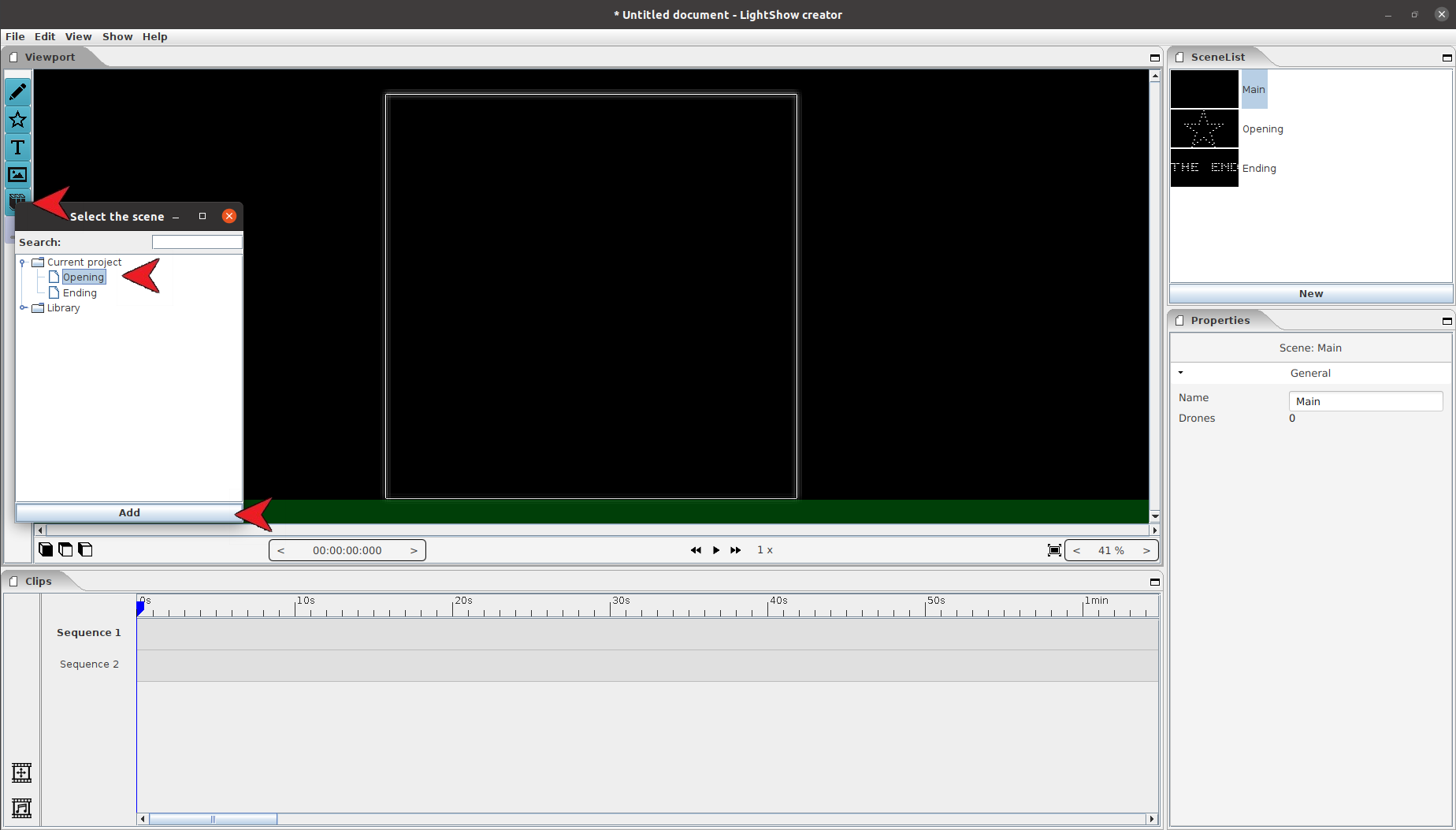
Clicking on a scene will add that scene into the currently active scene. The scene will get added in the active sequence at the current time indicator.
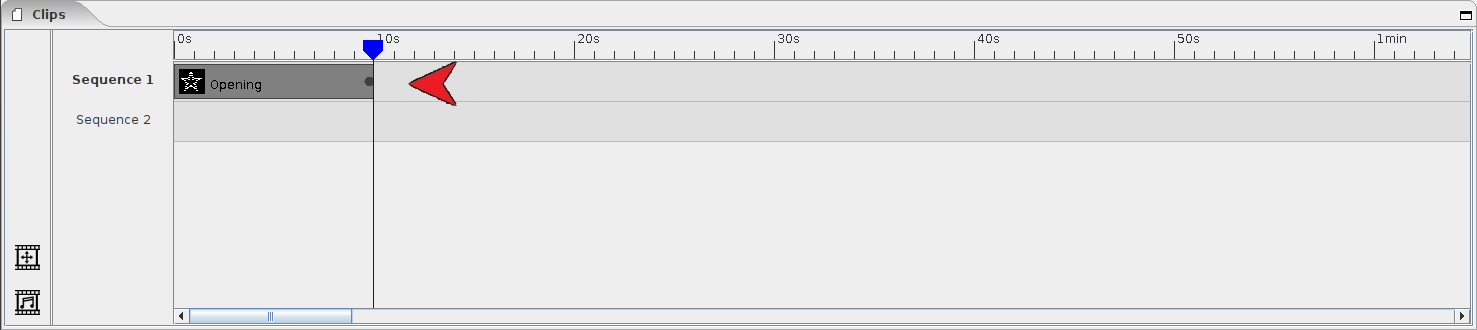
4.6.2. Using drag and drop¶
Move your mouse on the scene you want to add. Press down and at the same time move the cursor to the timeline. When on the timeline release the button and the scene will get added on the currently selected sequence at the current time.
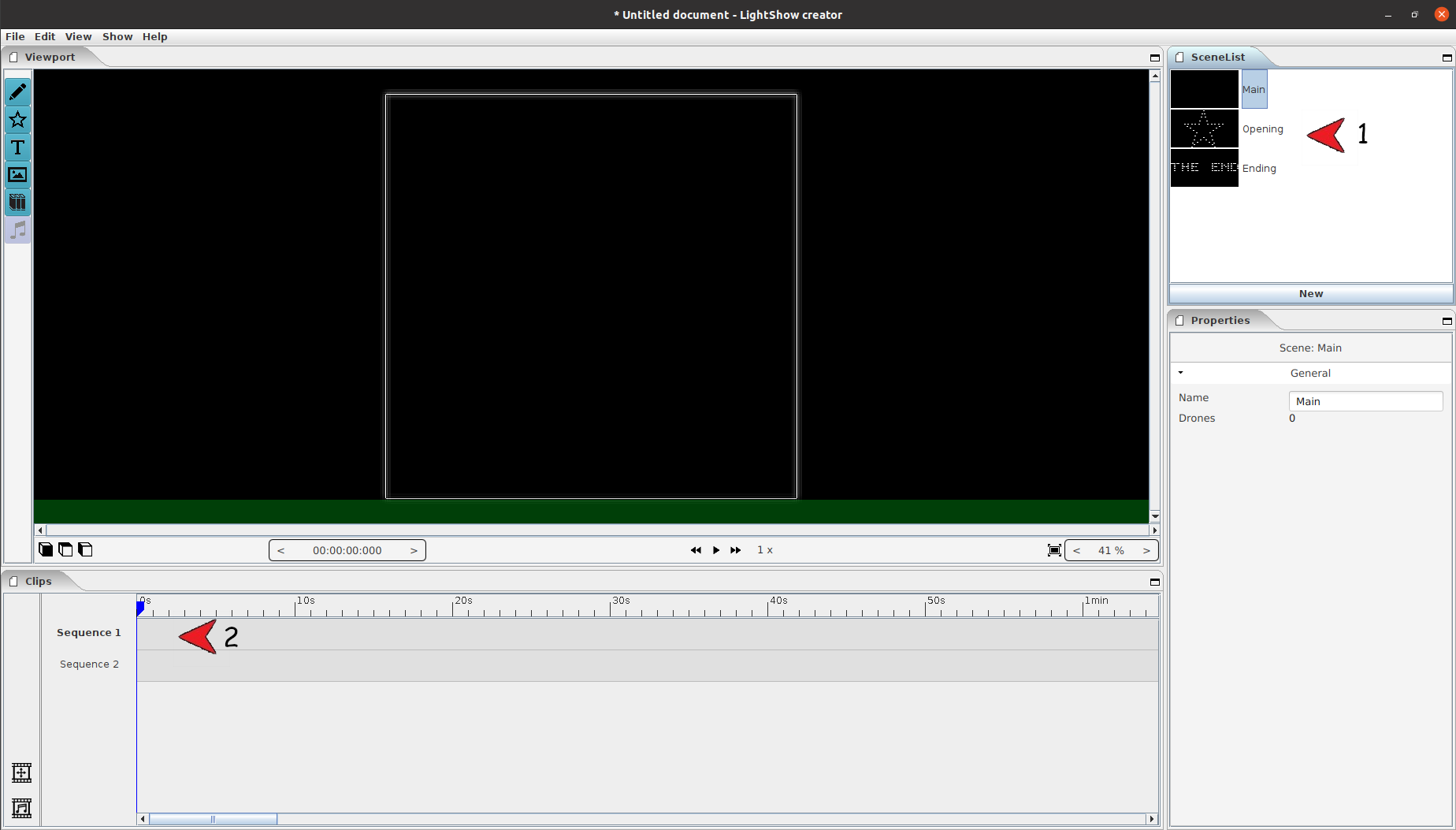
4.6.3. Remarks¶
It is not possible to create cyclic links to scenes. That means it is not possible to import the “Main scene” and it is not possible to import itself. Lastely it is not possible to import a scene that depends on the current scene.
4.6.4. Examples¶
4.6.4.1. Split show¶
Often a show exists out of different parts. In that case the parts can get designed in different scenes and afterwards bring the scenes back together in the “Main scene”.
As example we created a project with 3 scenes. The main scene is empty, a scene containing the opening of the show and a scene containing the closing of the show.
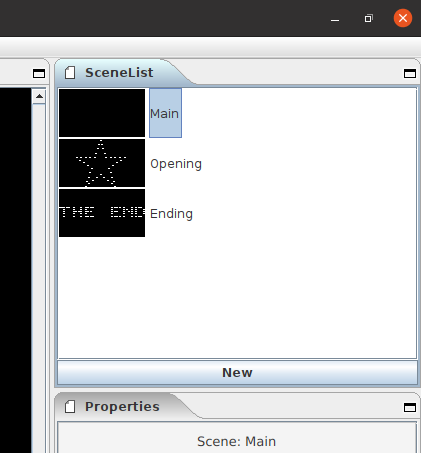
Using the library method or drag and drop we first put the “Opening” scene in the “Main scene”. Afterwards we do the same with the “Ending” scene. As a result we now can adjust the scenes in their own scene, and still see the full show in the “Main scene”
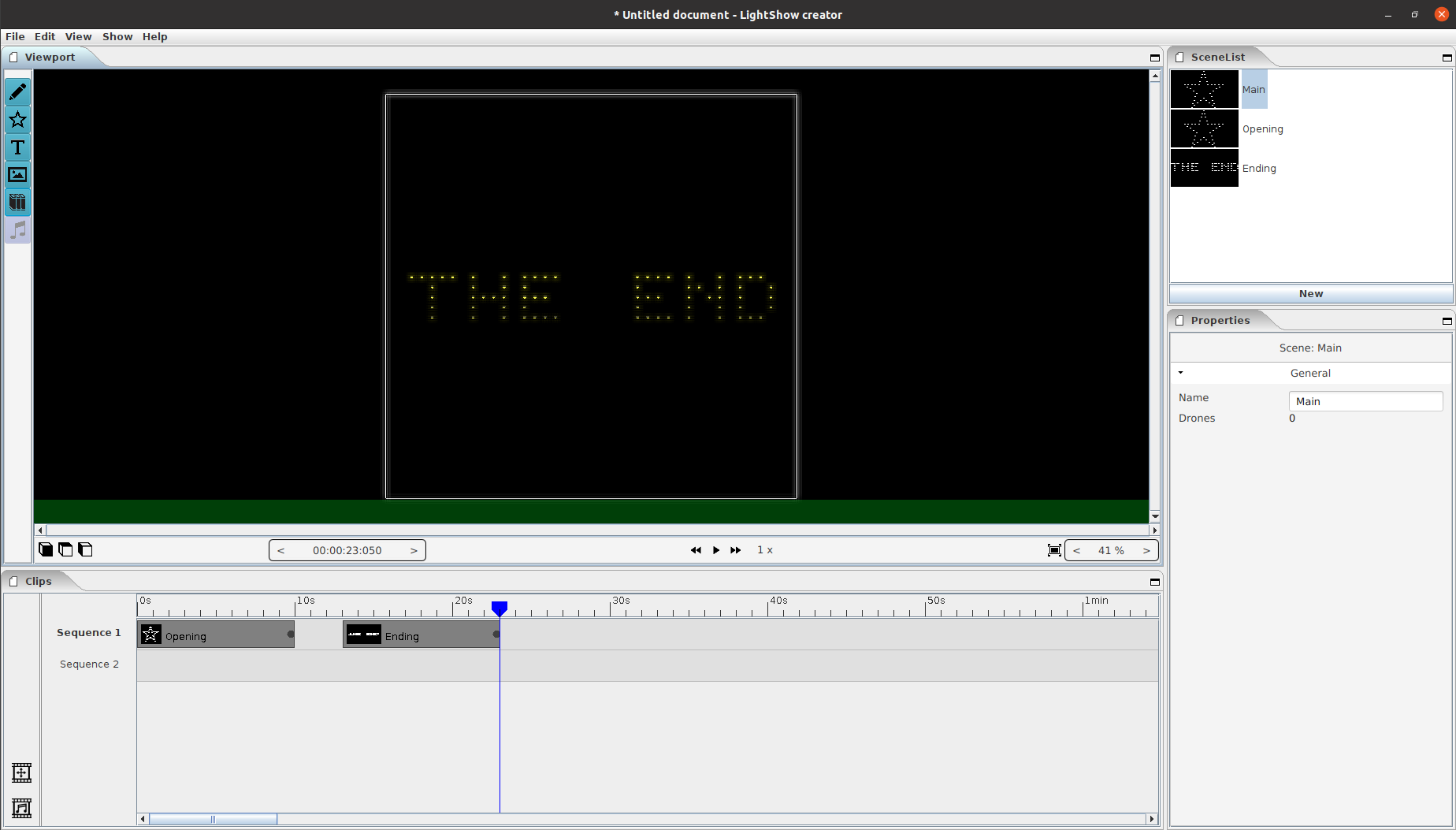
4.6.4.2. Multiple stars¶
Example file: stars.sky4
For this example we will make one scene containing a star animation and we will repeat that multiple times. In the scene “Star” we created a formation clip with mode “star” and 4 drones per sides.
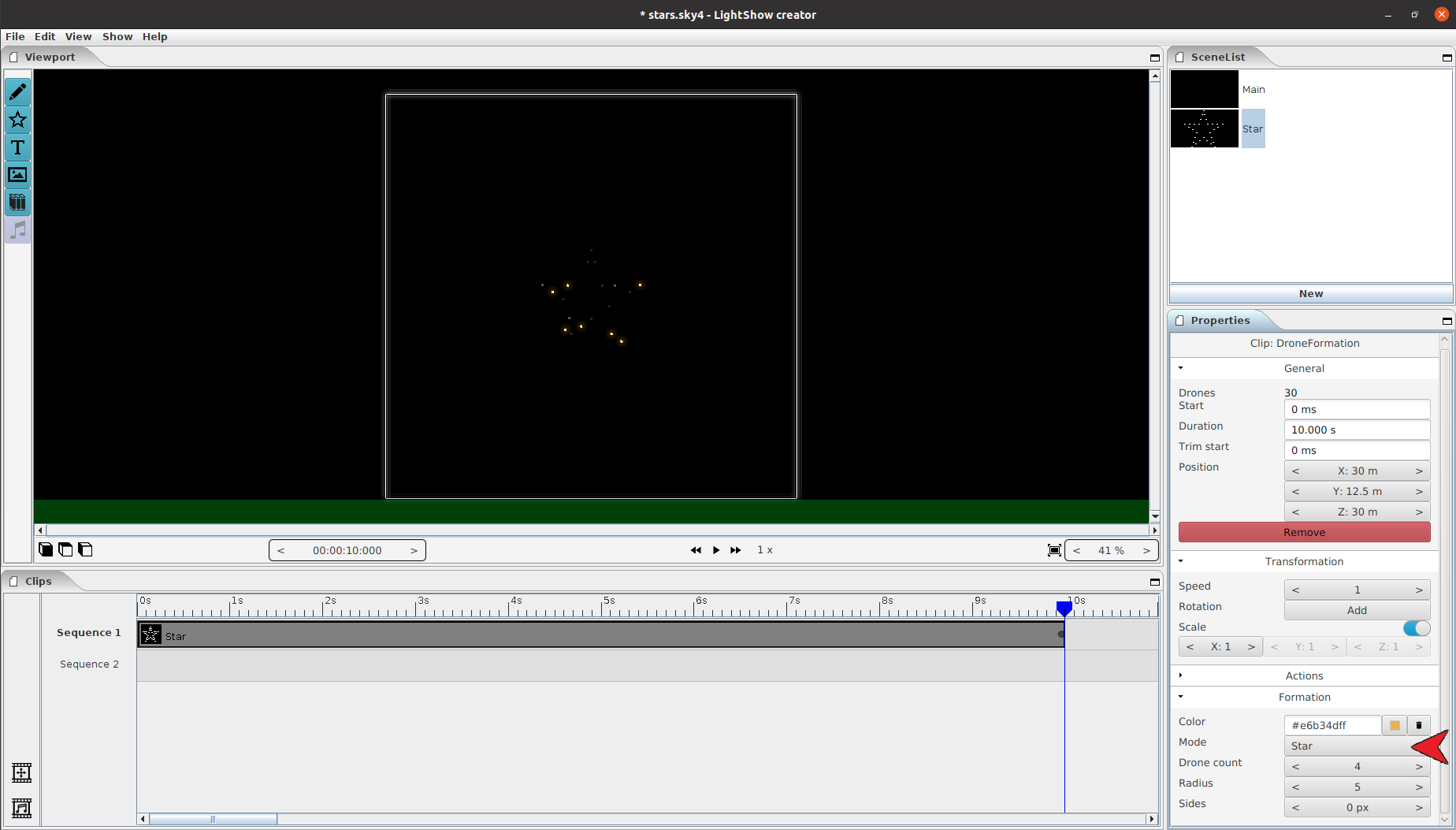
In the actions of that clip we have added a few effects to make it more interesting.
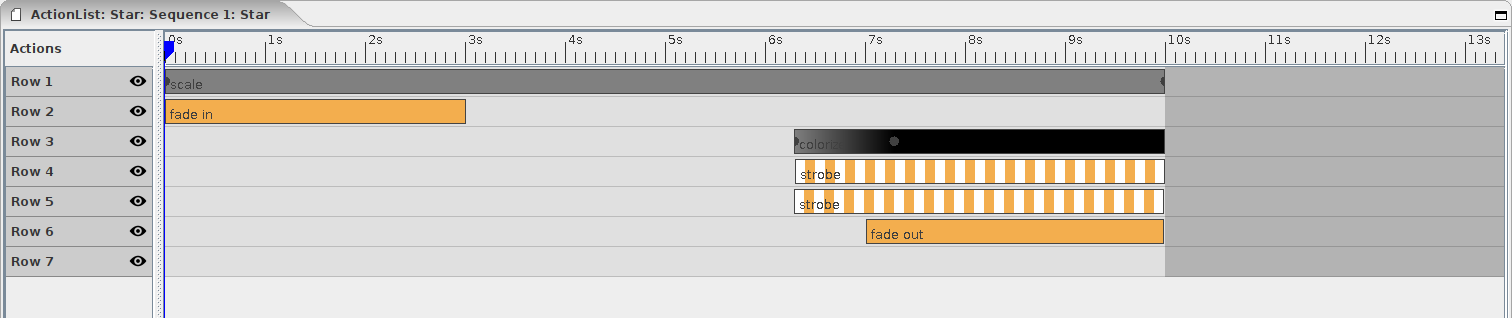
In the “main scene” we add the star scene several times using one of the above methods. We alter the start time by moving the clips and we adjust the position of the clip in the settings. We can also alter the scale until we get something like the example output.